Addon Settings
The Addons settings tab allows you to install and enable additional “addon” software modules that enhance Interspire Email Marketer.
To manage Interspire Email Marketer’s addon settings, click Settings in the toolbar, then click the Addons settings tab.
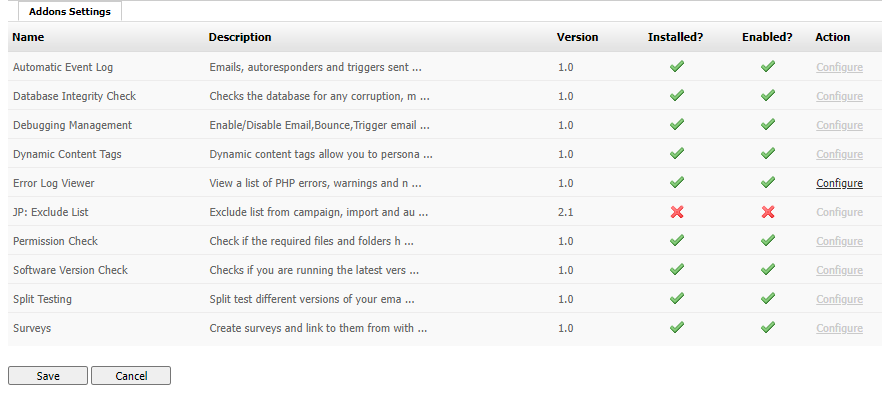
Settings: Addons Settings
Note: The above figure displays the available addons at the time of writing. By the time you read this, others may be available.
| Name | This displays the name of the addon module. |
| Description | This displays a short description of the addon module’s purpose. |
| Version | This displays the addon module’s version number. |
| Installed | - A tick ( Note: When you uninstall an addon module, all related settings and data are deleted, and cannot be retrieved. - A cross ( |
| Enabled | - A tick ( Note: When you disable an addon module, its related settings and data are not deleted. - A cross ( |
| Action | Some addon modules have configuration options that you can configure. Click an addon module’s Configure link to see its available options. |