Bounce Settings
Use Bounce Settings screen to view and manage default bounce details.
Note: If you want to process your bounce manually, see Processing Bounced Emails for more information.
Take the following steps to configure bounce settings:
- Click Settings in the toolbar, then click Bounce Settings.
- Select Yes, set default bounce details to configure.
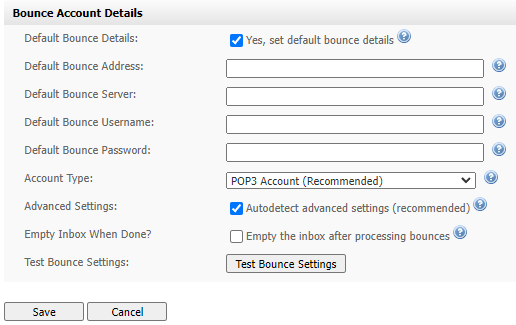
Settings: Bounce Settings
| Bounce Settings | |
| Default Bounce Details | Select this to specify the global default method for handling bounced emails. Note: Bounced emails are emails that could not be delivered to the intended recipient. The following fields appear when you select this option. |
| Default Bounce Address | Enter the email address to which bounced emails should be sent by default. |
| Default Bounce Server | Enter the name of the server you want to use for handling bounced emails by default. Note: If your server uses a non‐standard port, enter the port number after the hostname in the format “hostname:port”. |
| Default Bounce Username | Enter the username for the Default bounce server. |
| Default Bounce Password | Enter the password associated with the Default bounce username. |
| Account Type | Choose between the two email accounts: POP3 (Post Office Protocol version 3) and IMAP (Internet Message Access Protocol) to process your bounced emails. |
| Advanced Settings | Select this if you need to configure the Default bounce server account further. The following fields display: Do not validate certificate: select this if you do not want to validate the server’s SSL (Secure Sockets Layer) certificate. Use this if your server uses a self‐signed certificate. If you are not sure whether your server uses a self‐signed certificate, do not select this. Do not use TLS: select this if you do not want to use TLS (Transport Layer Security) to connect to the server. If you are not sure whether you want to use TLS, do not select this. Do not use SSL: select this if you do not want to use SSL (Secure Sockets Layer) to connect to the server. If you are not sure whether you want to use SSL, do not select this. Others: enter any other options required to connect to the server. |
| Empty Inbox When Done? | Select this if you want to delete emails from the server once you have read them. If you did not save an email on your computer, you will not be able to re‐read the email. |
| Test Bounce Settings | Click this to test the bounce email account by sending a test email. |
- Click Save to save your changes. Alternatively, click Cancel to return to the Home screen without saving any changes.