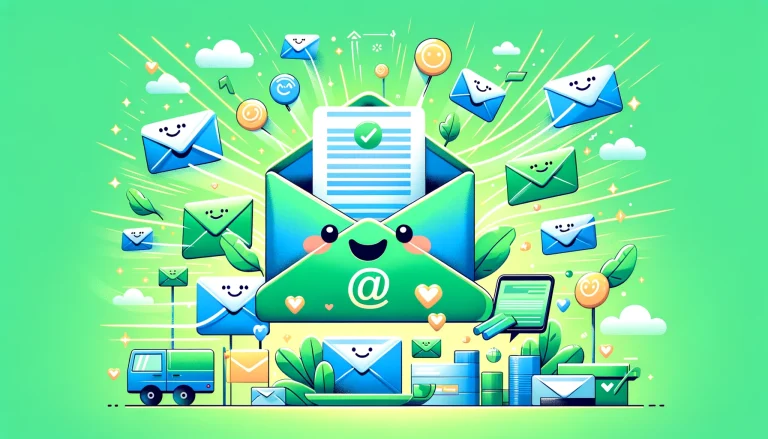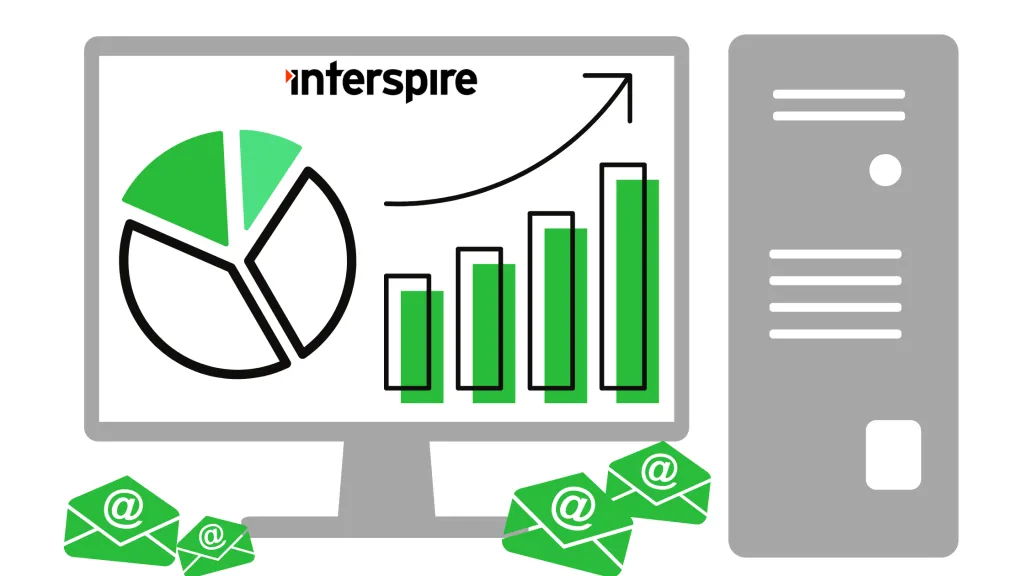Introduction
Email deliverability is no longer just about avoiding the spam folder; it is about understanding and implementing a set of stringent standards that govern how emails are authenticated, sent, and received.
These standards, once considered best practices, have now solidified into non-negotiable requirements for email delivery, making it imperative for marketers and businesses to stay abreast of the latest developments.
This comprehensive guide aims to demystify the complexities of email deliverability. We will go over:
- the intricacies of authentication protocols like SPF, DKIM, and DMARC
- building and maintaining a good sender reputation
- list hygiene and its impact
- the art of crafting content strategies that resonates with your audience
All these aspects work in tandem to improve email deliverability, and many have shifted from mere suggestions to mandatory actions in 2024.
Section 1: Email Authentication as the Foundation of Deliverability
Diving into the technical core of email deliverability, this section underscores the critical role of correctly following and implementing the fundamentals of email protocols, from correct headers to the latest authentication protocols.
PTR and MX Records
Reverse Records and MX records were some of the earliest mechanisms used in attempting to do primitive sender verification.
A PTR (Pointer) record, also known as a reverse record, plays a significant role in the email deliverability process by mapping an IP address back to a domain name. This reverse lookup is one of the tools used by Internet Service Providers (ISPs) and receiving email servers to combat spam. Although not really used anymore as a means of identifying the legitimacy of a sender, it does allow for easier identification and tracking of bad actors. An SMTP server not mapped back to a domain, i.e., not readily identifiable, has a higher probability of not sending legitimate emails and will be treated accordingly by receiving systems.
Although MX (Mail Exchange) records specify the mail servers responsible for receiving email on behalf of a domain, setting up MX records for a sender domain is another critical aspect of ensuring email deliverability. Receiving servers most likely will perform checks on the sender domain’s MX records as part of their authentication and spam prevention measures. Why would a domain want to send email and not receive emails back? Maintaining accurate and up-to-date MX records enhances the deliverability of outgoing emails by affirming the domain’s operational email infrastructure.
Headers1
The role of valid “From,” “Return-Path,” and “Reply-To” headers in the context of email deliverability cannot be overstated.
The “From” header provides the sender’s identity, making it crucial for building trust with recipients and email service providers alike. Forging senders, also known as spoofing, has been a big no-no for the longest time, and in many jurisdictions, spoofing is – rightly so – outright illegal.
The “Return-Path” header is used for bounce message management and processing. It indicates where non-delivery receipts should be sent to. That field is also used in the SPF (Sender Policy Framework) checks, which we cover later in this guide.
The “Reply-To” header directs where responses to the email should be sent to from an email client when a user clicks on the reply button, facilitating communication and engagement with your audience. Although not necessarily used for technical authentication per se, receiving an email from an email address in a domain and seeing a reply-to email address in another domain can be quite unsettling for a user and does not inspire confidence.
Together, these headers play a crucial role in the authentication process, helping to verify the email’s origin. Properly configuring these headers is not just a technical and legal necessity; it is fundamental for the correct operation of the authentication protocols discussed in the next section.
SPF, DKIM, and DMARC Authentication
In the not so distant dark ages, email communication was based on trust and was ripe for abuse, and abused it has been. There were no mechanisms to verify the headers that were sent, or to confirm that the servers that were sending emails were authorized to send on behalf of the sending domain, and to prevent a host of forgery and integrity issues.
To palliate the many angles of abuse, a number of protocols have been developed and deployed to assist in authenticating and verifying the legitimacy of emails. They are Sender Policy Framework (SPF), DomainKeys Identified Mail (DKIM) Signature, and Domain-based Message Authentication, Reporting, and Conformance (DMARC).
These protocols are cornerstones that have shifted from recommended practices to mandatory measures in 2024 by some of the largest Email Service Providers (ESPs).
SPF (Sender Policy Framework)2
SPF allows domain owners to specify which IP addresses are authorized to send emails on behalf of their domain. This is achieved by publishing a list of these authorized IP addresses in an SPF record within the domain’s DNS (Domain Name System) settings.
When an email is received, the receiving mail server extracts the domain from the “Return-Path” header and looks up the SPF record in the DNS to determine if the email originated from an authorized IP address. If the email is found to be sent from an authorized IP, it passes the SPF check; otherwise, it fails. This straightforward verification process aids in the prevention of malicious actors from sending emails that appear to come from your domain, a common tactic employed in phishing and spam campaigns.
You must create and publish accurate SPF records to verify that your emails are sent from authorized servers.
DKIM (DomainKeys Identified Mail)3
DomainKeys Identified Mail (DKIM) is an advanced email authentication protocol designed to ensure the integrity and authenticity of email messages. DKIM operates by allowing senders to digitally sign their emails in a way that can be verified by recipients. A digital signature is added to the email headers and is associated with the domain from which the email is sent. This signature remains immutable from the time the email is sent to when it is received, providing a trail of authenticity.
The process begins with the sender generating a unique pair of cryptographic keys—a private key used to create the digital signature, and a public key that is published in the domain’s DNS records. When an email is sent, the sending server generates a digital signature using the private key, and this signature is then included in the email header. Upon receipt, the receiving server retrieves the public key from the DNS records of the sender’s domain and uses it to verify the digital signature in the email header. If the verification is successful, it confirms that the email has not been tampered with in transit and that it indeed originates from the claimed domain.
You must implement DKIM to provide a digital signature in the email header, verifying the email’s integrity.
DMARC (Domain-based Message Authentication, Reporting & Conformance)4
Domain-based Message Authentication, Reporting, and Conformance (DMARC) is an email authentication protocol that builds upon and unifies the strengths of SPF and DKIM to bolster email security and deliverability. DMARC enables domain owners to publish policies in their DNS records, specifying how receiving email servers should handle messages that fail SPF and/or DKIM checks.
The cornerstone of DMARC is its policy framework. These policies can range from none (monitoring mode), to quarantine (where failed emails are placed in the spam folder), and reject (where failed emails are denied delivery). Currently, the major ESPs only ask that a policy exists. The policy can be quite permissive i.e. ‘none’. This allows for the gradual implementation of DMARC policies without negatively impacting legitimate communications. Ultimately, the expectation is that a reject policy for a sending domain would be implemented.
One of the standout features of DMARC is its reporting capability. Domain owners can receive aggregate and forensic reports from participating ISPs. Aggregate reports provide a broad overview of email authentication status, while forensic reports provide detailed information on individual authentication failures. These reports are instrumental in understanding the email landscape, identifying malicious activity, and tuning the DMARC policy for better protection and deliverability.
You must configure DMARC policies to provide instructions to receiving servers on how to handle unauthenticated emails and to receive feedback on authentication results.
One topic we did touch upon is that of alignment and its impact on deliverability in the context of the new guidelines. Alignment can be either relaxed or strict, in which the latter provides for an additional layer of verification. The details are beyond the scope of this broad overview, but familiarity and understanding of alignment will become necessary.
One-Click Unsubscribes5
Adhering to the RFC 8058 standard for one-click unsubscribe in email headers has become a crucial requirement to meet Yahoo and Google’s updated email guidelines for large email senders. This rule emphasizes the ease of opting out from emails, allowing recipients to unsubscribe with a single click. Senders are required to implement this feature and ensure they can quickly and efficiently (not explicitly said but read automatically) process unsubscribe requests.
Please understand that One-Click Unsubscribe functionality does not negate the need to still include a plainly visible and easily accessible Unsubscribe link in your bulk email communications.
Essential Email Addresses for Domain Management6
This next one is not new but seems to be regularly ignored by many senders. Establishing dedicated email addresses such as abuse@ and postmaster@ for your sending domain is an essential practice for effective email management and deliverability.
These addresses serve as key points of contact for handling issues related to spam, abuse complaints, and technical inquiries regarding email delivery. The presence of these addresses signals to ISPs and recipients that your organization is committed to maintaining a responsible and responsive email program.
They facilitate swift communication and resolution of email delivery or abuse issues, thereby helping to protect and improve your sender reputation. Having these addresses in place is considered a best practice and, in some cases, a requirement by email authentication standards, underscoring the importance of responsible email management and the willingness to engage with feedback from the email community.
WHOIS Records and Their Role in Trustworthiness
WHOIS records, which provide publicly available information about domain ownership, can play a role in the trustworthiness and credibility of email communications. When a domain’s WHOIS information is transparent and accessible, it allows recipients, email service providers, and anti-spam organizations to verify the legitimacy of the sender. This transparency can be important in an era where phishing and fraudulent emails are prevalent.
Domains with private WHOIS information can raise suspicion, as it may appear they have something to hide, potentially leading to a lower trust level and higher scrutiny. Conversely, domains that maintain open WHOIS records demonstrate a level of openness and accountability.
Choosing to keep a domain’s WHOIS records public or private can be a delicate balance. We most certainly recommend that absolutely no private information be published in a WHOIS record. For corporations with public information, having public WHOIS records (populated with public information) is a proactive step towards establishing trust with recipients that may not be familiar with your domain.
Section 2: Building and Maintaining a Positive Sender Reputation
Now that the basics of domain authentication have been covered, without which emails will likely not be even delivered, let us tackle the art and science of building and maintaining a good sender reputation, which is absolutely critical for high email deliverability rates.
IP and Domain Warm-up
The concept of IP warming is a critical strategy for anyone looking to achieve successful email deliverability. It involves gradually increasing the volume of emails sent from a new IP address over a period of time. This practice helps to establish a positive IP reputation with ISPs by demonstrating responsible email sending behavior. Starting with a low volume and slowly ramping up allows ISPs to recognize and evaluate the legitimacy of your email traffic. It is a way of proving that your email campaigns adhere to best practices and are not spam, thereby reducing the risk of being blacklisted or having your emails sent to the spam folder.
Domain warming follows a similar principle but focuses on building the reputation of the domain used for sending emails. Just like with IP warming, the process involves gradually increasing email send volumes. This step is particularly important when deploying a new domain for email campaigns, as it allows email receivers to become familiar with your domain’s sending patterns. A warmed domain is more likely to be trusted by email filtering systems, ensuring that your messages achieve better inbox placement rates. It is about signaling to the entire email ecosystem that your domain is a trustworthy source of communication.
Deciding whether to use a dedicated IP address hinges on your email volume and the desire to have direct control over your sender reputation.
Both IP and domain warming are indispensable for anyone looking to establish and maintain high email deliverability.
ISP Rate Limits and the Importance of Throttling
After warming up your IP and domain, it is crucial to be aware of and adhere to ISPs’ rate limits to maintain good deliverability. ISPs have rate limits to control the amount of email traffic being sent to them at any given time to prevent their servers from being overwhelmed. If you send too many emails too fast, you could hit these rate limits, leading to email throttling or even blocking of your emails. Throttling slows down the delivery of your emails, while hitting a rate limit could result in a temporary or even permanent block by the ISP. It is a way for ISPs to manage their resources and also keep a check on spam. By respecting these rate limits and adjusting your sending rates accordingly, you ensure a smooth delivery of your emails, keeping your sender reputation intact.
To stay within ISP rate limits, it is advisable to spread out your email campaigns, especially if you have a large recipient list. This can be done by segmenting your list and scheduling your emails to be sent in batches over a period of time. Monitoring your delivery rates, bounces, and feedback loops with ISPs will also provide insights into whether you are staying within acceptable sending thresholds. Utilizing feedback and adapting your sending practices is essential for maintaining a positive relationship with ISPs, which in turn, significantly impacts your email deliverability.
This mindful approach towards ISP rate limits, coupled with a solid understanding of your email performance metrics, lays a foundation for successful email marketing campaigns and robust email program.
Bounce Rates
High bounce rates can lead to serious deliverability issues. Bounce rates reflect the percentage of emails that could not be delivered, categorized into “hard” bounces (permanent failures like invalid addresses) and “soft” bounces (temporary issues, such as a full inbox). A high rate suggests poor list hygiene or targeting practices, prompting ISPs to question your credibility and potentially block your emails. Keeping bounce rates low through with automatic bounce processing, as well as regular list cleaning and validation is essential for ensuring your messages are welcomed by ISPs and reach your audience.
Spam Rates
In the past, it was generally understood that minimizing spam rates was crucial in email communication. With the introduction of the new Sender Guidelines by Google and Yahoo, there is now an explicit requirement to keep spam rates below 0.1% and ‘avoid ever reaching 0.3%’. Note that those values are specific for those ESPs: Your SMTP provider may have stricter requirements to maintain a good standing with them.
From the stringent high-water mark above, understanding and mitigating spam complaints is essential for safeguarding your email sender reputation. When recipients mark your emails as spam, it signals to ESPs that your content may not be welcome, affecting your sender reputation negatively. To reduce spam complaints, it is crucial to ensure that your email content is relevant, engaging, and anticipated by your audience.
Always secure explicit consent before adding new contacts to your list, and make the unsubscribe option clear and easy to find and use. As an example, personally, if a system asks me to type my email address to unsubscribe, I go back and mark it as spam. The sender knew how to reach me; they should also be able to unsubscribe me with minimal friction i.e. not having to type my email address.
Regularly monitoring your spam complaint rates and taking swift action to address any issues can help maintain a positive relationship with both your subscribers and ISPs, ultimately keeping your emails out of the spam folder and improving your overall deliverability.
FBLs (Feedback Loops)
Feedback loops are the primary mechanism for email marketers to receive notifications about spam complaints and other abuse reports.
They are an invaluable tool for improved engagement monitoring. By subscribing to FBLs offered by ISPs, email marketers can receive direct feedback, quickly identify and remove the subscribers that no longer want to receive their mailings.
Moreover, analyzing FBL data helps in understanding subscriber preferences and behavior, enabling marketers to refine their email content, timing, and targeting strategies. Implementing and actively managing FBLs is a proactive approach to engagement monitoring, ensuring your email campaigns remain relevant and welcome in your subscribers’ inboxes.
Positive Signals
On the flip side of the coin, you should strive to maximize positive signals from your mailings. Those positive signals come in the form of engagement from your audience with your emails. They include actual opens and click-throughs, which can be different than the open rates reported by the email marketing platforms. The large ESPs most definitely monitor client interactions with your emails and use that as input in determining if your emails are wanted or not. A healthy level of engagement indicates to ESPs that your emails are valued by recipients.
Every action should be taken to send emails that your recipients want to maximize positive signals and minimize negative ones, such as being marked as spam. By keeping tabs on metrics like open rates, click-through rates, and response rates, you get a clearer picture of how your audience interacts with your content.
Consistent Send Schedule
Adopting a consistent send schedule is a strategic move that can also improve overall email deliverability. This regularity helps to build a predictable sending pattern that ISPs and email filtering algorithms favor when assessing the reliability and trustworthiness of a sender. A consistent schedule trains your recipients to expect and engage with your emails, which can lead to higher open and click-through rates, reinforcing your reputation as a valued sender.
In addition, depending on the timeliness of the content, steady email traffic avoids sudden spikes that might trigger spam filters or rate limiting as discussed previously.
Section 3: List Hygiene and Its Impact on Deliverability
Keeping your email lists clean is also crucial for ensuring your emails actually reach people. We have a whole article on list hygiene you can refer to; in this section, we will do a high-level exploration of how good list management can improve the statistics mentioned above (spam, bounce, open, click-through rates, etc.) and, as a corollary, can improve your reputation.
Do Not Buy Lists
This should be obvious in the world of permission-based email marketing. Purchasing mailing lists is a practice fraught with risks. Buying lists will lead – by definition – to sending emails to recipients who have not explicitly consented to receive communications from you, significantly increasing the likelihood of spam complaints and damaging your sender reputation.
These lists often contain outdated, incorrect, and/or honey pot email addresses, leading to high bounce rates and are the fastest way to acquire a poor reputation. Building your own contact list organically, though more time-consuming, ensures a higher level of engagement and trust from your audience, as these subscribers have shown a genuine interest in your content. In essence, the integrity and effectiveness of your email campaigns are best preserved by cultivating your mailing list through genuine subscriber interest.
Of course, there are other email strategies such as cold emailing, in which other approaches such as deep research of each single recipient may apply. We are not cold email experts and cannot offer advice on that front.
Use Double Opt-ins
Implementing double opt-in for email lists and ensuring subscribers are actively choosing to receive your communications is simply not optional anymore. A strong double opt-in approach helps protect your list from being contaminated with fake or malicious email addresses.
Navigating and avoiding spam traps is critical for maintaining a healthy email program. Spam traps are email addresses used by ISPs and anti-spam organizations to identify and penalize senders who engage in poor list management practices or spammy behavior.
These addresses can end up on your list through purchased lists, scraping websites, or as a result of not properly maintaining your email database. Additionally, employing a double opt-in subscription process, as mentioned, is an effective strategy to ensure that your list is composed only of genuine and interested subscribers.
Purge and Maintain Clean Lists
Maintaining a clean and well-managed email list of active contacts is a cornerstone of successful email marketing. Good list hygiene involves several practices including bounce processing, removing invalid addresses, and thoughtful segmentation.
Bounce Processing
Weeding out invalid addresses using bounce processing is a key element as it helps you identify and remove email addresses that are no longer valid or have issues that prevent delivery. Promptly and automatically addressing bounces is a key factor ISPs consider when determining whether to deliver your emails to the inbox or the junk folder.
Unengaged Recipients
Regularly auditing your list to remove email addresses that have not engaged with your content ensures you are only sending to recipients who actually want to receive your content. Additionally, regularly cleaning your email list by removing inactive subscribers may also remove and avoid spam traps that may have cropped up in your list over time.
People have different philosophies on how to tackle unengaged subscribers. One could be to move those recipients into a special re-engagement funnel to bring them back before removing them permanently if they do not re-engage.
Every situation is different, as there could be instances where staying top of mind is important but the recipient only engages once a year in a specific context. Think, for example, of annual birthday gifting.
The key, once again, is to understand your audience and provide them mailings they want to receive.
The Role of Segmentation
Segmentation is a powerful tool for keeping and improving engagement. By segmenting your list based on various criteria such as behavior, location, or engagement levels, you can tailor your email campaigns to better suit the interests of different audience segments, which in turn, can lead to better open and click-through rates.
Regularly reviewing how different segments of your list engage with your emails and adapting your strategies accordingly is a proactive approach to list hygiene. By doing so, you ensure that your list remains dynamic and engaged. This engagement-centric approach to list hygiene is not only about maintaining a clean list but also about fostering a more meaningful connection with your audience.
Pick a cleanup philosophy, implement it, and adjust the course as needed. The bottom line is, you must adopt and implement a disciplined approach to list hygiene.
Section 4: Content Strategies for Enhanced Deliverability
Transitioning into the last section of this guide, we will explore some tips behind email content management.
Content and Email Deliverability
The presence of spammy content in your emails can significantly harm your deliverability rates. ISPs and email filtering systems use sophisticated algorithms to scan emails for characteristics commonly associated with spam, such as certain trigger words, excessive use of caps or exclamation marks, dubious links, and other heuristics. If your content resembles that of spam, it is more likely to be filtered out or sent straight to the spam folder. Crafting clear, engaging, and relevant content without the hallmarks of spam is crucial for maintaining high deliverability.
Do Not Mix Content
Not mixing different types of content within the same email is a strategic practice that significantly enhances the clarity and effectiveness of your email communications. This approach involves sending transactional messages, such as order confirmations or shipping notifications, separately from promotional or advertising content.
The rationale behind this separation is to ensure that each email serves a distinct purpose and meets the recipient’s expectations, thereby avoiding confusion and enhancing the user experience. Additionally, segregating content types helps in maintaining a focused message that can lead to higher engagement rates for marketing emails and ensures critical transactional information is not overlooked.
Yahoo, in their Sender Best Practices, goes insofar as saying to use different sending infrastructure (IPs, DKIM, etc.) to further segregate volume emails from transactional emails. Some delivery platforms like Amazon SES allow for different pools to be used based on the type of message being sent.
Adopting these practices clearly aligns with best practices recommended by email service providers.
Use Responsive Designs
In today’s digital age, people use a variety of devices to check their emails, ranging from desktop computers to smartphones and tablets. This is where responsive design comes into play.
Responsive design means creating email layouts that adapt to the size and orientation of the screen they are viewed on. When you use responsive design in your email campaigns, you ensure that your message looks good and remains easy to read, no matter what device your recipients use. This not only provides a better experience for your readers but also reflects well on your brand.
Moreover, some email providers might even prioritize emails that use responsive design, aiding in better delivery rates. So, incorporating responsive design is a practical step towards making your email campaigns more effective and user-friendly, ensuring your message is accessible and appealing to everyone, regardless of the device they use.
Including Plain-Text along with the HTML
Maybe a bit unintuitive when we just covered response emails, however when sending out email campaigns, it is a smart move to also include a plain text versions of your message along side the HTML one.
The HTML version lets you get creative with designs, images, and links, making your email more engaging and visually appealing. On the flip side, the plain text version is the no-frills, text-only counterpart that ensures your message gets across even if the recipient’s email client has trouble displaying HTML, or if they have chosen to only receive text emails.
Including both versions not only covers all bases in terms of email client compatibility and recipient preferences, but it also shows email servers that you have put thought into your email content, which can help improve your email delivery rates. Plus, it is a good practice that is often recommended for adhering to email standards, making your emails more accessible and reader-friendly.
Use Email Testing Tools
Integrating insights from automated testing tools in your email production is likely a good idea. We are not going to cover a compendium of tools and a compendium of tools there is. However, tools like Mailtrap.io, Mail-Tester.com, Experte’s spam checker and MxToolBox can be valuable resources in enhancing your email production process with an eye on deliverability.
Mailtrap.io is a popular tool that allows you to test and preview your emails in a sandbox environment before sending them to real recipients. It helps identify potential issues with your email design, content, and deliverability. By simulating the sending and receiving of emails, Mailtrap.io enables you to catch many errors and inconsistencies that may occur during the email delivery process.
Mail-Tester.com is another useful tool that assesses the quality of your emails. It checks various aspects such as spam score, HTML validation, and DNS configuration. By analyzing these factors, Mail-Tester.com provides insights into how likely your email is to be marked as spam or rejected by email filters. Experte’s spam checker tool is very similar and will also check where you land in Gmail.
MxToolBox focuses specifically on checking the health and status of an email server’s domain configuration. It helps verify if all necessary DNS records are set up correctly for optimal deliverability. MxToolBox can detect potential issues like misconfigured SPF records or problems with MX settings. They also have a very useful spam analyzer tool as well as a Black List check tool.
By using these tools in combination, you can gain valuable insights into different aspects of your email production process. They enable you to identify and rectify any issues before sending out emails to real recipients, ensuring better deliverability and minimizing the chances of being marked as spam. Remember that while automated testing tools can provide helpful insights, it is essential to use them alongside other best practices for effective email production and deliverability optimization.
Do Not Use URL Shorteners
Avoiding the use of URL shorteners in emails is a wise strategy for building trust with your audience. URL shorteners can obscure the final destination of a link, raising suspicion among recipients and email service providers alike. This is especially true with email security services deploying bots to check links for malicious content.
Transparency in linking practices fosters trust; recipients are more likely to engage with a link when they can clearly see where it leads. By using full URLs, you reinforce the credibility of your content, encouraging a safer and more open communication channel with your subscribers.
Avoid The Use of “No-Reply” Sender Addresses
Almost a footnote, but no one wants to receive an email from a no-reply address. If you are looking for engagement, no-reply sender addresses may not quite be the way to go.
Conclusion
In navigating the intricate landscape of modern email deliverability, we have gone through the essential technical frameworks and practices that have evolved from recommended strategies to absolute imperatives for ensuring your emails reach their intended targets.
The transformation of authentication protocols like SPF, DKIM, and DMARC into foundational pillars underscores a broader shift towards a more disciplined, security-conscious approach to email communication. Similarly, the emphasis on cultivating a robust sender reputation, fine-tuning sending practices, and maintaining rigorous list hygiene reflects a collective move towards enhancing both the efficacy and integrity of email marketing.
As we step forward, it is clear that mastering email deliverability in 2024 demands a holistic strategy. Marketers and businesses must not only adapt to the heightened standards set forth by leading email platforms like Yahoo and Google but also proactively engage with their audience through transparent, valuable, and engaging content.
The path to improved deliverability is multifaceted—requiring a blend of technical savvy, strategic foresight, and a genuine commitment to fostering positive email experiences for recipients. To excel, staying informed, embracing best practices, and implementing the now-mandatory measures are non-negotiable steps. By doing so, you will not only navigate the complexities of email deliverability with greater ease but also unlock the full potential of your email campaigns.