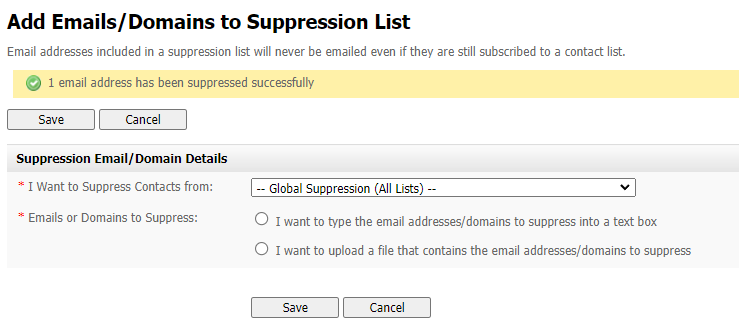Email or Domain Suppression
Viewing Suppressed Email Addresses
Suppressed email addresses are those to which email addresses are never sent, even if the address is subscribed to a list. You can view suppressed email addresses for all contact lists, or for a specific list.
Take the following steps to see the suppressed email addresses for a contact list:
- Click Contacts in the navigation bar, then click Email Suppression List.
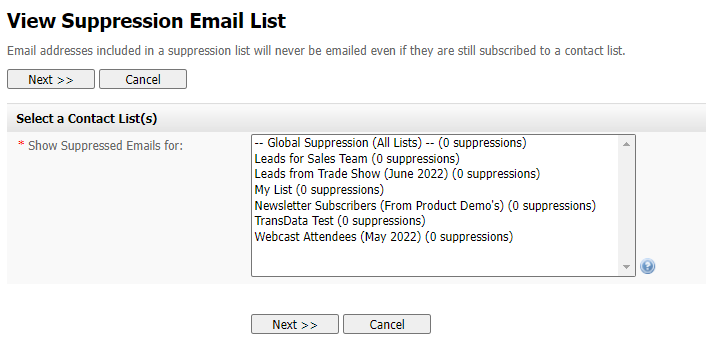
- Choose the contact list for which you want to see suppressed email addresses. To see suppressed email addresses for all lists, select Global Suppression.

- This screen displays the list of suppressed email addresses for the list or lists you specified, as well as the date on which each address was suppressed. You can take the following actions:
- Click Suppress an email or domain to add an entry to the email suppression list. See Suppressing an Email Address or Domain.
- Select the checkbox next to an Email address (select the checkbox at the head of the column to select all entries in the list) and click Delete selected to remove the address from the list. The address is no longer suppressed. You can also delete an address by clicking its Delete link.
- Click an address’s Edit link to edit the suppressed address’s details.
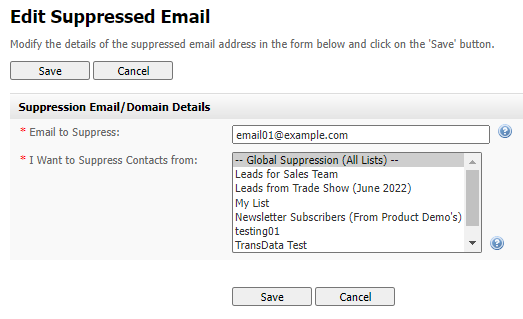
Edit the address in the Email to suppress field, if required. You can also change the list that this email should be barred from. To bar the email address from all lists in Interspire Email Marketer, select Global suppression.
- Click Save when you have finished, or click Cancel to return to the View suppressed emails list without saving any changes.
Suppressing an Email Address or Domain
You can bar an email address or a domain (like “exampledomain.com”, for instance) from having emails sent to it. This is known as suppressing the email address or domain.
This takes precedence over other settings; for instance, an email address may be an active member of a contact list, but it will never have emails or autoresponders sent to it if it is suppressed.
Note: You can suppress email addresses and domains by entering the information manually, or by uploading a file containing the information. Alternatively, use the Contacts > Email suppression list screen to suppress single email addresses or domains.
Take the following steps to suppress an email address or a domain:
- Click Contacts in the navigation bar, then click Suppress an email or domain.
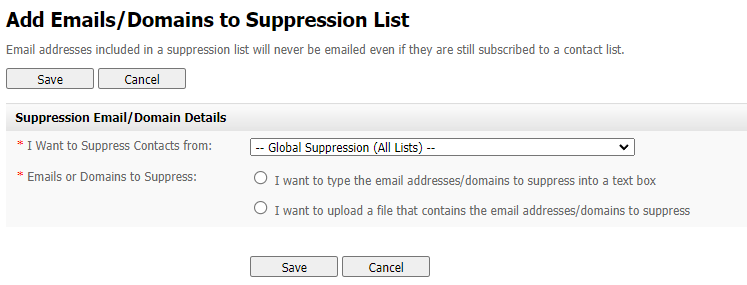
- Select the contact list from which you want this address or domain to be barred in the I want to suppress contacts from list. To bar an address or domain from all contact lists, select Global suppression.
- Define the addresses or domains you want to suppress:
Note: To suppress a domain, enter it in the following format: “@domain.tld”, where “domain” is the domain you want to suppress, and “.tld” is the top‐level domain (“.com”, for example). So, to suppress all email addresses belonging to https://www.example.co.uk (for example), enter “@example.co.uk”.
- To enter the email addresses or domains manually, select I want to type the email addresses/domains to suppress into a text box. Enter the addresses or domains in the field that displays.
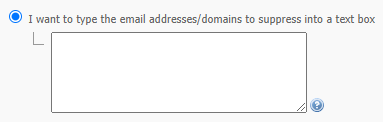
- To upload a list of email addresses or domains, select I want to upload a file that contains the email addresses/domains to suppress.
Note: The file that you use should contain email addresses or domain names only, one address or domain name to a line.

Enter the filepath of the file you want to use, or click Browse and locate the file.
- A screen displays with a report of the results. You can use this screen to add more email addresses or domains to the list.