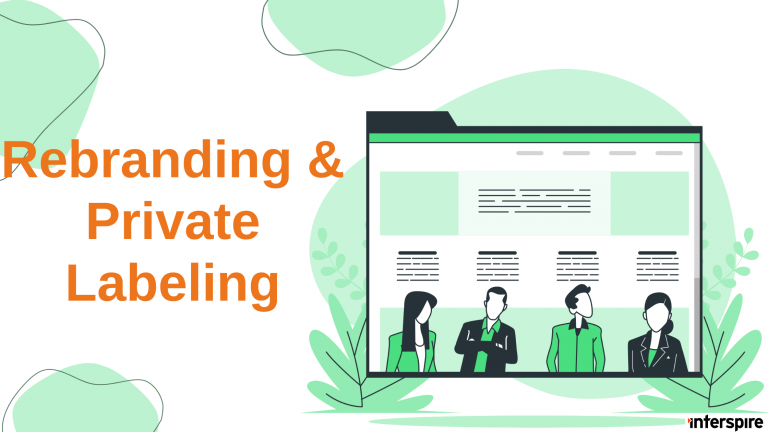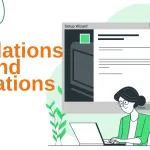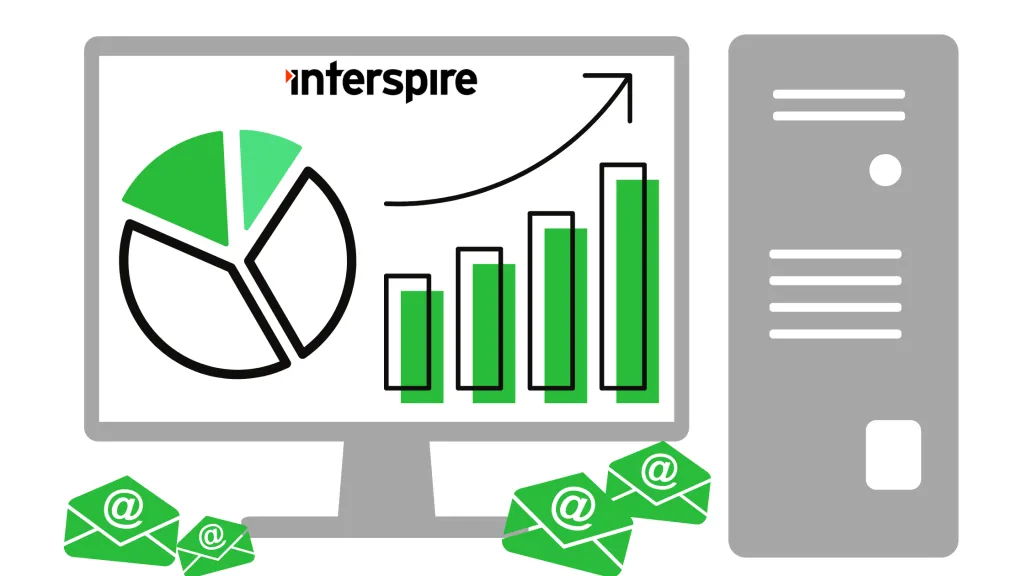Interspire Email Marketer is an easy-to-use and powerful email marketing platform that supports full rebranding and white labeling. Whether you’re an agency, reseller, or internal team, you can customize the interface, name, logo, and more to reflect your own brand.
This guide will show you how to configure the visual and branding elements using the built-in Rebranding Settings panel.
Application Panel
The most common and visible changes to white label the product can be done from within the application panel graphical user interface. The settings can be found in the Settings/Rebranding page.
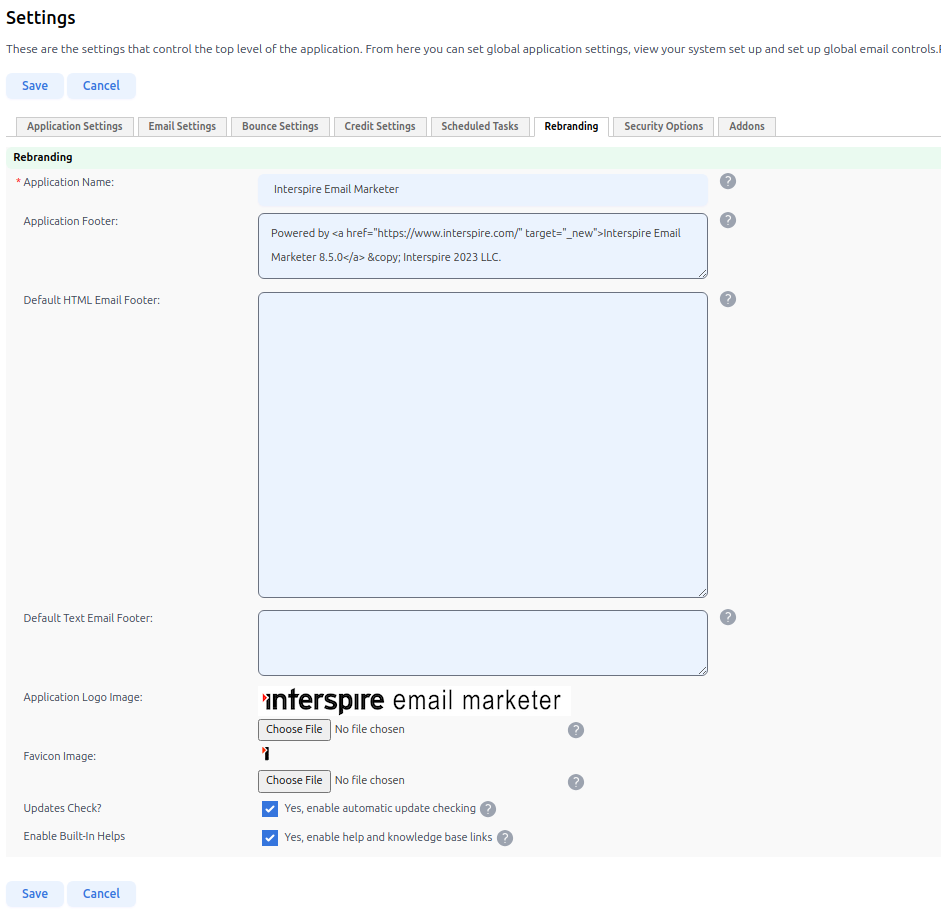
Application Name
This name appears throughout the application, including the browser title and interface headers. By default, it is set to “Interspire Email Marketer.” You can update this to reflect your company or product name.
Application Footer
As the name indicates the application footer appears at the bottom of every page in the application including the initial login page. You can change it right from the GUI as well.
Default HTML Email Footer
When a new user account is created, this HTML block is pre-filled as their default email campaign footer. You can define a global default here, but individual users may override it later in their own settings.
Default Text Email Footer
This is the plain-text equivalent of the HTML footer and is used for text-only emails. Like the HTML footer, it applies to new users but can be customized per user account.
Application Logo
The application logo appears on the login page and the top-left corner of the application once a user is logged. You can change the logo by uploading a new file as your new application logo. Supported formats include WEBP, PNG, JPEG, and GIF
Favicon
The favicon is a small graphic that is displayed in browser tabs, bookmark folders, and other places in a browser. Updating the favicon can be an important step to rebrand your installation of Interspire. You can update it by selecting the file you want to use as your new favicon.
Note that in the past the recommendation was to upload a file in the Windows .ICO format for the widest possible compatibility with different browsers. There days it can be a PNG and will still work in the majority of the modern browsers.
Updates Check?
By default, Interspire automatically checks for software updates and displays a notification in the admin area. You can disable this option if you are running a private-labeled version or managing updates manually.
Enable Built-in Helps
This setting controls whether the help tooltips and knowledge base links within the application remain visible. Disabling it can be useful for private-labeled versions where you provide your own support.
Advanced Changes
Change the “Email marketing by…” footer on website forms when they are created?
By default, web forms created in Interspire include a footer like “Email Marketing by Interspire.” To change this:
Edit the following file:
~/admin/com/language/default/whitelabel.php
Look for this line:
define('LNG_Form_Branding', 'Email Marketing Powered by Interspire');
Change it to reflect your brand:
define('LNG_Form_Branding', 'Email Marketing Powered by My Awesome Company');
How do I modify the confirmation unsubscribe page?
Edit the admin/includes/templates/default_form_message.tpl file.
This is used by the unsubscribe page, send-to-friend and confirm pages so be careful editing it.
Look and Feel of the Application
All of the styles used in Interspire Email Marketer can be found in the ~/admin/includes/styles/ folder. You can edit these CSS files to make changes to colors, fonts or any other aesthetic elements you want.
Application Text
Although not strictly a white labeling activity, you can change any text displayed in the Interspire application panel.
All of the text used within Interspire Email Marketer is stored in and displayed from language variables. The language variables for Interspire Email Marketer are created using the PHP command ‘define’. This includes two parts, the name of the language variable and the value of that variable.
All Interspire Email Marketer language variables start with the prefix LNG_ and are located in the ~/admin/com/language/default/ folder. Any text displayed can be changed by editing the value of those LNG_ variables.
Email Campaign Footers – Additional notes
Interspire Email Marketer allows you to set a default HTML Email Footer and Text Email Footer—these appear at the bottom of all outgoing campaigns. These defaults are applied only to new user accounts at the time of their creation.
⚠️ Important: Updating the default footers above does not affect existing users. Each user has their own customizable footer, which must be edited individually.
To ensure a consistent footer across all users:
- Set the global default footers under Settings > Rebranding.
- For existing users, go to Users & Groups > View User Accounts, edit each user, and update their footer in the Email Settings tab.
This gives you full control to brand your outbound campaigns consistently.