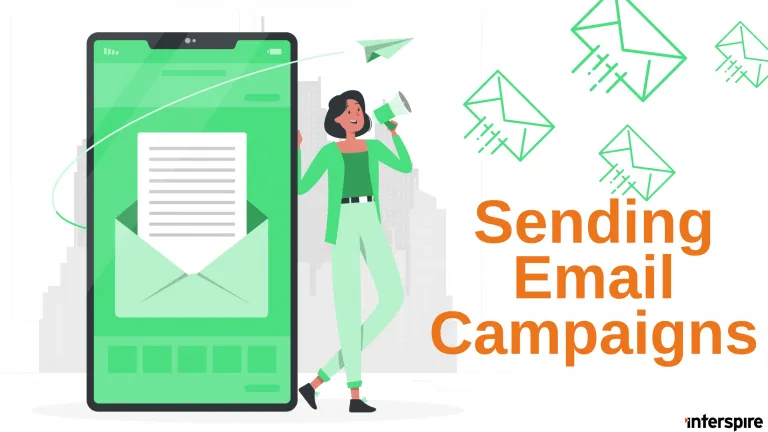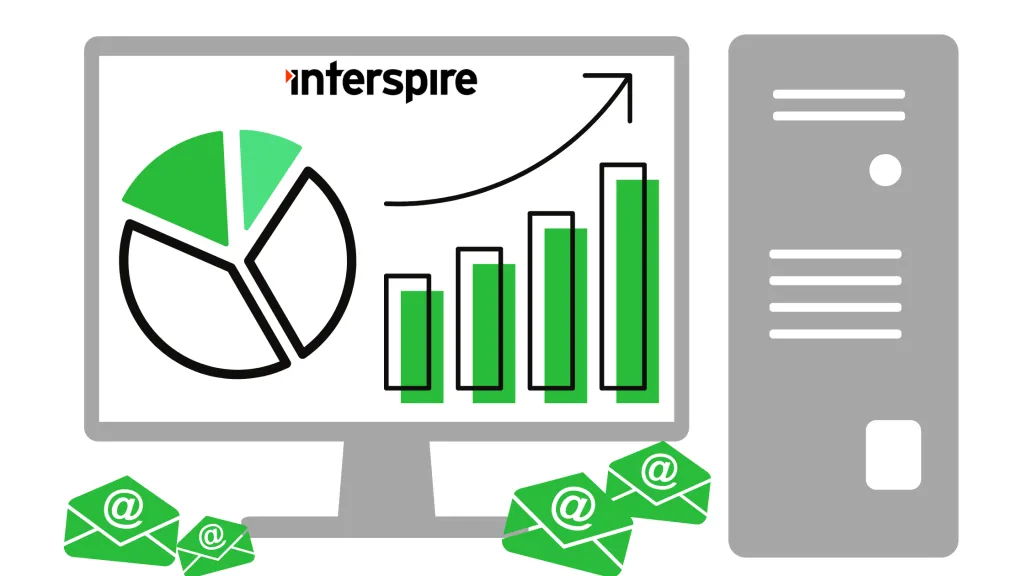Email campaigns can feel like a maze of technicalities. Here is compilation of your most commonly asked questions about sending email campaigns using Interspire.
Sending Emails with Interspire Email Marketer
Why Does Interspire Email Marketer use my Bounce Address instead of my From Address for sending emails?
To understand why Interspire Email Marketer does that, you must first understand how sending emails over the Internet really works.
When you compose an email in your email client and click “Send”, what the email client does for you is to add some additional information to your message like “Date” and “Return-Path”. These additional fields are called Email Headers. The Return-Path is the email header responsible for specifying the bounce address according to RFC 5322. The From and To addresses, as well as the Subject line are also part of the Email Headers – it’s like a letterhead being added to a letter written on paper.
After that your email client connects to your outgoing SMTP server and sends it:
- your email address (MAIL FROM)
- the address of the recipient (RCPT TO)
- the Email Headers and Email Body
From there on, the SMTP server uses this data to construct an envelope. Just like in paper mail – the letterhead and letter body (Email Headers and Email Body) are sealed inside the envelope, while the sender and recipient addresses (MAIL FROM and RCPT TO) are stamped on the envelope. Very similar to a postal truck delivering a letter to another postal office, the SMTP server relays your email to other SMTP servers until the message reaches its final recipient.
However, imagine the recipient address isn’t valid. A postal worker will most probably examine the sender address as written on the envelope and send the letter back to that address, unless he belongs to that small percentage of really curious postal workers, who will actually unseal your envelope, examine your letter and send it back to the address specified on the letterhead instead.
The reason for that metaphor: When email is transported via SMTP, most MTAs examine only the information that’s on the envelope and only a very, very small percentage of MTAs will actually open that envelope and examine the Email Headers and Email Body. This means that the Return-Path header will very likely be ignored, so if a message bounces back the bounce will almost surely arrive at your From Address.
At the same time, when a recipient opens a message his email client will actually examine the Email Headers and thus display the From Address as specified in them and not on the envelope.
Knowing that fact and being aware of the common problem with Return-Path headers being ignored by MTAs, Interspire Email Marketer (acting as the email client) sends your email campaigns with the bounce address specified as a MAIL FROM/Envelope From to make sure that all bounced emails will arrive at the proper mailbox. It also adds your From Address in the Email Headers to make sure that all recipients will see your actual From Address when they open your campaign.
What’s the difference between using and SMTP server or the PHP mail() function?
The main difference is that when configuring an SMTP server the mail delivery is handed from Interspire directly to a process that is specialized in sending emails. When using the PHP mail() function Interspire is relying on the underlying configuration of the PHP installation to deliver the emails.
PHP’s mail() is relatively limited in functionality, also the emails will be coming from the web server which may not be the best course of action of deliverability.
Configuring and using an SMTP server has none of these drawbacks is usually the recommended configuration when using Interspire.
How do I set Interspire Email Marketer to send emails from my own SMTP server (mail server)?
The SMTP server settings are in the /Settings/Email Settings page. You will need to select the option to ‘Use SMTP Server’ and then fill out the appropriate details:
- SMTP Hostname: This is your new SMTP host name or IP address (mail.yourdomain.com)
- SMTP Username: If your server requires authentication you need to add your user name here.
- SMTP Password: If your server requires authentication you need to add your password here.
- SMTP Port: If you are using a non standard port number (default is 25) enter it here. Today most SMTP services use the encrypted 587 port to connect to send emails.
You can get more details from the user guide in the Email Settings Chapter.
Can I add my name to my campaigns and newsletters so that email clients will display 'My Name <[email protected]>'?
Yes you can. When you send an email campaign or create a new autoresponder you can set up your name so that your emails will display as 'My Name <[email protected]>' by setting the ‘Send From this Name’ to the name you want to appear next to the email address.
Email Campaign Management
How do I send a newsletter to contacts who have signed up since the last campaign was sent?
If you want to send an email campaign to contacts that have signed up after you have already sent it then you can make use of Interspire Email Marketer’s filtering options.
To do this simply select to send the email campaign and remember to select ‘Send an email to contacts who match my search criteria in the selected list(s) below’.
This will allow you to select the option of sending to all contacts on that contact list that have subscribed past a date that you select. Simply make this the date that you sent your email campaign and send it.
This will only send to those contacts that have signed up since you last sent your email.
My Email Campaigns sit in the View Scheduled Emails queue with the status ‘Waiting for Approval’. Why is this?
This can happen when your users don’t click the final “Yes really send this email” button and didn’t hit “Cancel” (which deletes the database entry).
Why do I have to continually restart my email campaigns?
The most common reason for this is that your host has set restrictions on your server so that processes are not run for over a particular length of time. This is to cover themselves so that if someone runs a malicious script, it will not run forever. This limit could be set to kill any process that runs for an hour for example.
That means if your scheduled task job takes longer than 1 hour to finish, the server will kill it off.
If you are sending a lot of emails, this may mean that the sending process it gets killed off before all of the emails get sent or queue to your SMTP server for delivery.
Interspire Email Marketer should handle this and automatically pick up from where it left off (it will not start again from scratch and re-send to the first X contacts).
This does not mean PHP will run 24/7. When the scheduled task runs it will:
- see if any emails need to be sent.
- see if any autoresponders need to be sent.
- perform any automatic bounce processing that needs to be done.
If there are no email campaigns to be sent, that step is skipped. Same for autoresponders and bounce processing.
So it will only run long enough to perform everything it needs and nothing else.
It also handles overlapping tasks and will not start to send the same email campaign again if it has not completed yet.
Formatting and Content of Emails
Why should I keep my text to the left of the gray line?
The gray line represents the width of 65 characters in the text box. It is just a guideline as based on the size of the view port of the email client they will automatically wrap your text , making it harder for your contacts to read your email content. As a rule of thumb, simply press enter on your keyboard before you type over the gray line and your email is less likely to wrapped in odd places.
Alternatively type each paragraph in one long continuous line and let the email client wrap the lines appropriately. This would be the preferred method.
What is the difference between an email sent normally via campaign and the preview emails?
Interspire Email Marketer assembles emails without tracking links, adding open images or converting unsubscribe links, and custom fields are not converted.
Why do my images not get embedded when I send a test/preview email?
When you send a test email, the images do not get embedded. The images are embedded only when the campaign is actually send and the Embed Images option is selected.
Why are my text email some time double spaced?
Sometimes when you are using the default mail command rather then sending via an SMTP server the mail command can add extra line breaks where it should not.
To get around this you generally send your emails via an SMTP server as this will create the email in a different manner to the PHP mail command.
My Text Only contacts are not receiving the emails that I send. What could cause this?
Text only contacts can only receive text-only emails or multipart emails which contain both an HTML version and a text version.
If you send an HTML-only newsletter to a text only contact, instead of sending an empty email (because there is no text version) Interspire Email Marketer will not send them an email at all.
You can either change the contacts to receive HTML emails or send campaigns that include both HTML and text.
To convert contacts from receiving Text only to HTML, go to ‘View Contact Lists’ , view the contacts of the email list of interest, select all the contacts you wish to switch, select ‘Change To HTML Format’ from the ‘Action’ dropdown list, and hit ‘Go’.
If your contacts can receive a mix of Text and HTML, make sure that you send Text emails or multipart emails that include both HTML and Text parts. See the next question.
If your contacts are all just Text then you can simply just send Text emails and they will be sent as appropriate.
What is multipart sending and why should I use it?
Multipart sending is a method that involves bundling both a text-based version and an HTML-based version of an email into a single message. This is achieved by setting the email to “Multipart” when you are sending it out.
The main reason for sending multipart emails is to accommodate the diverse range of email clients and user preferences. Although few email clients are text-based these days, there are still scenarios where the text-based version is beneficial or even necessary.
For example, if a recipient is using a more restrictive email client, has a slow internet connection, or has specifically chosen to receive text-only emails, then the text version of the email would be displayed. Similarly, if an HTML email is considered spam or the email client can’t render it correctly, a text version can serve as a fallback. In all other situations, the visually richer HTML version of the email is displayed.
Moreover, sending multipart emails can potentially improve your email deliverability. Some spam filters might flag emails that only contain HTML (particularly if it’s poorly coded HTML), so having a text version included can mitigate this risk.
In essence, multipart sending ensures that your message is accessible to all recipients, regardless of their email client’s capabilities or their personal settings. It’s about reaching your audience effectively and respecting their preferences and circumstances.
Email Sending Process and Limits
Does Interspire Email Marketer have sending limits?
Technically, there is no limit to the number or emails which Interspire Email Marketer can send. When dealing with high volumes of email, the capacity to send has more to do with the configuration of PHP, MySQL and most importantly the MTA (Mail Transfer Agent).
Most servers use “out of the box” MTA configurations – Sendmail, QMail, Postfix, Exim, etc. We would advise that you retain the services of an MTA expert or a 3rd party email delivery service provider if you intend on using Interspire Email Marketer to send larger volumes of emails per campaign. Consult our article on Sending Rates and Limitations for more details on what factors affect sending rate.
That said, IEM does support a configuration option to throttle the number of emails sent per hour. You can refer to the throtteling section of the aritcle metioned in the previous paragraph for more details on how to leverage this option.
Is there a limit on how many emails Interspire Email Marketer can send per day?
No. There is no restriction on how many emails that can be sent per day using Interspire Email Marketer.
If you are offering Interspire Email Marketer as an email service to your clients, you can limit the number of emails that can be sent per hour and per month. This can be done in the settings page on a global basis (aggregated across all users) or on a per group basis by editing the groups and adding user accounts the appropriate group. You can get more details from our documentation on Users and Groups management.
Does Interspire Email Marketer send one email at a time, or all the emails at once?
Interspire Email Marketer sends one email at a time. Sending multiple emails at one time, or using the CC / BCC fields cause emails to be marked as spam by email clients and should be avoided.
Can Interspire Email Marketer send one email to multiple lists?
Interspire Email Marketer can send your email to multiple/all lists at once. It takes care of making sure duplicate copies of the email are not sent to the same person if they are subscribed to multiple email lists.
When prompted to select your contact list, just click on the checkbox for all the lists you want to send the campaign to.
Is there a way to send a single newsletter to separate contact lists without generating duplicates if individuals are members of both lists?
This is related to the question above. When preparing to send your email campaign, you will come across the selection for the contact lists you aim to target. Simply check the boxes for all the lists you wish to send your campaign to.
Interspire Email Marketer will intelligently handle the deduplication of email addresses across these lists. The system is designed to send the email only once to each user, regardless of how many selected lists they are subscribed to.