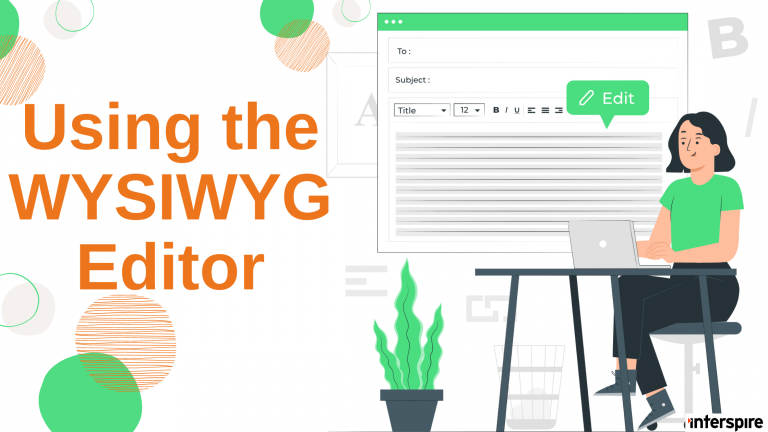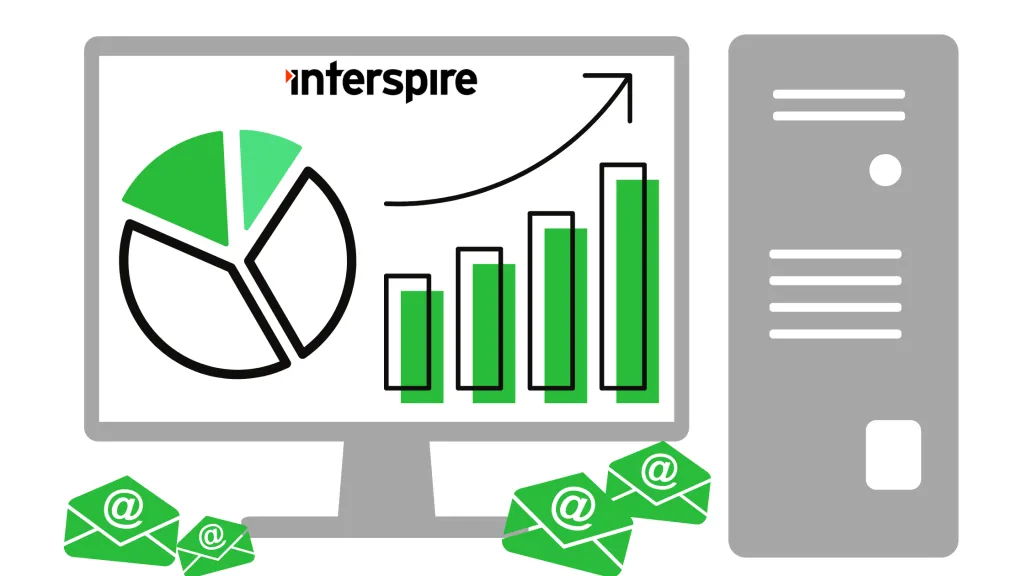Using the WYSIWYG Editor FAQ:
How can I add more font sizes to the WYSIWYG editor?
To add more font sizes to the WYSIWYG editor (TinyMCE) just follow these steps:
- Create a back up of the file in case something goes wrong:
~/admin/includes/js/tiny_mce/themes/advanced/editor_template.js - Open
editor_template.jsand erase all of its contents - Open
editor_template_src.jsfrom the same directory and copy/paste its’ contents intoeditor_template.js
Note: This will help you to easily read the code in editor_template.js.
Please download this unified diff file which shows how to add a font size to that code.
Unified diff file
Instant download. No email required.
How do I add an anchor to my emails?
To add an anchor to your email, highlight the text that you wish to make the anchor and click the “anchor” button. Name the anchor and click “Save”.
Next, highlight the text that you wish to make the link and click the “Insert/edit link” button. Choose your anchor from the drop down, click “Save”, and you should be done.
What is the Paste from Word option in TinyMCE?
There are 3 paste options with TinyMCE:
- Paste – This is just the normal pasting option, it will paste whatever is in the clip-board.
- Paste As Plain-Text – This strips all HTML and code from what you’re pasting, and just paste the text that was copied.
- Paste From Word – Microsoft word leaves behind some strange code when copying from it and pasting into any other application. The Paste from Word option removes this code so your resulting HTML is clean.
How can I enable the full screen button on the editor?
The TinyMCE full screen button has been disabled by default. To enable it:
- Open
~/admin/com/templates/editor.tpl - Around line 20 add “fullscreen” to theme_advanced_buttons3. For example:
theme_advanced_buttons3: "fullscreen"
You can change which line the button shows on by putting “fullscreen” in the other advanced button lines. You may need to clear your cache and/or logout of the application for the changes to take effect.
How can I disable XHTML mode in the wysiwyg editor ?
To disable XHTML mode edit the iem/admin/functions/sendstudio_functions.php file and search for the line
$myDE->SetName($name);
and just after that line add in the line
$myDE->DisableXHTMLFormatting();
and save the file. Now the WYSIWYG should not be saving with xhtml tags. This can help with some email software like Lotus Notes.
Can I create my own email campaigns or do I need to use an email template?
Interspire Email Marketer allows you to create email campaigns in various ways depending on how you work.
While Interspire Email Marketer lets you create emails and email templates using the built in powerful WYSIWYG editor, you can also create them outside of Interspire Email Marketer using a HTML editor such as Dreamweaver, GoLive, FrontPage, etc.and upload it directly into Interspire Email Marketer.
You can also link to a HTML web page anywhere on the web, and Interspire Email Marketer will retrieve that file and use it as your email.
All my emails are getting picked up as spam because they have a script tag in it. How can I fix that ?
If the emails going out all have the following code in them:
<script charset="utf-8" id="injection_graph_func" src="chrome://skype_ff_toolbar_win/content/injection_graph_func.js">
</script>Then that is a result of the skype toolbar mucking up the content that the wysiwyg. The easiest way to work around this is to disable the skype toolbar when using Interspire Email Marketer.
If you are running Internet Explorer 7, you can follow these instructions rather then having to turn off your Skype tool bar:
- Go to
/Settings/Addons Settingspage. - Locate the add-on named “Skype add-on (mastermind)” (or similar) and click the check symbol under the “Enabled?” column to disable this add-on.
- Click “Save”, and close all Internet Explorer windows.
To test that this has been successful, locate a “Contact us” page on a website to see if Skype is still highlighting phone numbers.
How do I copy and paste in the wysiwyg in FireFox ?
- Type in “about:config” into the URL bar in your FireFox browser and press enter.
- Scroll down until you see the following option in the list
"signed.applets.codebase_principal_support"Double click that option and it will turn bold, indicating that it is now on. - Go back to your HTML editing control and refresh the screen. A popup security dialog window will appear.
- Select the “Remember this decision” option and click “Allow”.
- Close all your FireFox browser windows and restart the browser.
You’re HTML control should now have all the options enabled in FireFox.
The WYSIWYG Editor sometimes breaks my tables/columns/divs. Why?
The most common reason for this problem is because you have an invalid HTML code.
Your HTML code cannot contain mismatching tags. The <table>, <tr>, <td>, <div> and other tags have to be opened and closed on the correct positions, as defined by the HTML standards. The HTML standards can be found on the W3C website.
If you are having problems with your HTML, you could try cleaning it up by using this HTML Tidy and then use the resulted cleaned code in your HTML file.
I receive a Service Temporarily Unavailable error. How can I fix this?
This error usually occurs when your server does not allow the use of .htaccess files.
You can solve this problem by removing the “.htaccess” file from the “admin/de” folder.